Have you been good boys and girls…. well if you have, Santa might be getting you a Chromebook to support your home learning. These low-cost devices will last long into your child’s secondary and higher education and provide a secure and resilient resource that supports both work and play. With access to Google’s Play Store, apps can extend the functionality of these devices, providing the user with a myriad of learning and entertainment apps. The problem as always, is the getting the balance right between work and play, and if your device does both, then it’s a constant struggle.
In the past, tablets and phones have disappeared into bedrooms without any monitoring of your child’s activity, but now with Google Family Link, you can add both a personal Google account and a school G Suite for Education account and with the Family Link app on your phone, supervise activity on that a Chromebook or any Android phone or tablet, for example;
Activity Reports - Not all screen time is the same. Help your child make healthy decisions about what they do on their device, with activity reports showing how much time they’re spending on their favourite apps.
Manage their apps – Handy notifications let you approve or block apps your child wants from the Play Store. You can also manage in-app purchases, and hide specific apps on their device.
Feed their curiosity – It can be hard to figure what apps are right for your child, so Family Link shows you teacher recommended apps that you can add directly to their device.
For further information on the Family Link app, useful ‘How to…’ videos and other FAQs, then visit the links below to learn how to create a managed and safe environment for your child this Christmas.
Getting Started with Family Link
Using Family Link with a school account on a Chromebook (video)
Posted on January 15th 2021


 Learning Locker
Learning Locker Climate project
Climate project